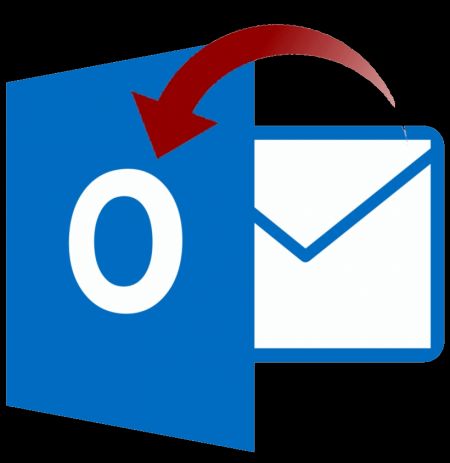Here are the correct settings you should use to connect to Office365.com
» Email sending
To send emails using Office365 server enter these details:
SMTP Host: smtp.office365.com
SMTP Port: 587
SSL Protocol: OFF
TLS Protocol: ON
SMTP Username: (your Office365 username)
SMTP Password: (your Office365 password)
» POP3 fetching
To fetch mail from Office365 server enter these details:
POP3 Host: outlook.office365.com
POP3 Port: 995
TLS Protocol: ON
POP3 Username: (your Office365 username)
POP3 Password: (your Office365 password)
» IMAP fetching
To fetch mail from Office365 server using IMAP protocol instead, enter these details:
IMAP Host: outlook.office365.com
IMAP Port: 993
Encryption: SSL
IMAP Username: (your Office365 username)
IMAP Password: (your Office365 password)
» Error messages
Connection timed out
Could not connect to...
Testing connection, this can take a while...
This usually means required ports are blocked on your server in the firewall.
Contact your hosting company to verify and ask them to unblock required ports (587, 995 and/or 993) to allow TCP connections.
Password error: Logon failure: unknown user name or bad password.
Too many login failures
Office365 doesn't recognize your username or your password is incorrect. Double-check both the username and password. Passwords are CaSe SeNSiTiVe.
554 5.2.0 STOREDRV.Submission.Exception:SendAsDeniedException.MapiExceptionSendAsDenied
Make sure the "From" email is set to the SMTP email address and that the "From" name is NOT set to an email address.